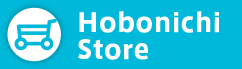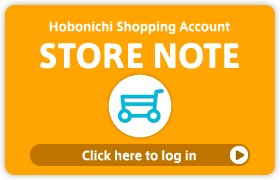Changing order contents
If your order is still listed as “Order received”, you can change the type or size of your products and add new items. After the status changes to “Shipping soon”, which means that the order is in shipping preparation process, you cannot make any changes.
Changing the contents of an entire order
If you would like to change your entire order, please cancel your order and start over. See here for instructions on cancelling an order.
Changing an item within an order
1. Order the new item you would like and proceed as usual.
2. Proceeding to Hobonichi Store account will automatically display a screen asking whether you would like to merge your orders.
3. Click “Merge to order” on the order you are trying to change, and complete check-out.
4. Go to your order page and set the quantity of the unneeded item to 0. See here for instructions on changing item quantity.
After you have completed the above instructions, check your order in your account to see whether the contents have changed successfully. If so, your order change is complete.
About credit card transactions: When you modify the contents of your order, the Hobonichi Store system cancels the original verification charge, and then requests another verification charge for the new amount. These are only verifications, as the card is not truly charged until the day after shipment preparation begins.