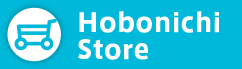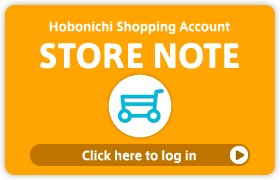Adding an item to an existing order (merging orders)
If an order is still listed as “Order received”, you can add new items onto the existing order to ship all items at once. After the status changes to “Shipping soon”, which means that the order is in shipping preparation process, you cannot add new items.
*Please note that certain items may not be available to add onto an existing order.
How to merge orders
1. If you place an order when you have another order that has not yet entered shipping preparations, you will see a merge-orders option screen when you proceed to Hobonichi Store account.
2. The screen will display your newly ordered products and the contents of your previous order(s).
3. Click “Merge to order” to combine these products into a single order.
*When there are two or more existing orders displayed, you may only merge newly ordered products with one order.
*“Merge to order” won’t show up when you’re ordering products cannot be merged.
4. You will see the confirmation screen.
*If you do not see the confirmation screen, please confirm the merge has been processed by logging in to Hobonichi Store account and checking whether your order contents have updated.
Request split shipping: Please click the “Request split shipping” and follow the directions on the screen if you would like to receive your current products separately, pay for them with a different method, or set a different delivery time.
About credit card transactions: When you modify the contents of your order, the Hobonichi Store system cancels the original verification charge, and then requests another verification charge for the new amount. These are only verifications, as the card is not truly charged until the day after shipment preparation begins.