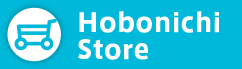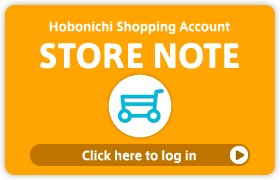The “add to cart” button doesn’t show up even though the item has gone on sale.
If you’re seeing an outdated version of a page, your browser cache may be preventing the page from refreshing.
A cache stores copies of recently accessed data onto your hard drive in order to display it immediately onto your screen the next time you access the same URL.
Please try the following methods to update the page displayed in your browser:
1) Override your browser’s saved cache when loading the page.
If you use Microsoft Edge:
Hold down the Control and Shift keys as you click the refresh button on the top of the window.
If you use Safari/Firefox/Chrome:
Hold down the Shift key as you click the refresh button on the top of the window.
If the data on the page refreshes to show the newest version of the page, the steps are complete.
2) Close the browser and restart it.
3) Clear the cache to delete the data stored on your hard drive.
Microsoft Edge:
-Click “Settings and more” menu(three horizontal lines) along the top right of the window and select the Settings
-Select the “Privacy, search, and services” tab.
-Click “Choose what to clear” in the section of “Clear brousing data now”.
-Check “Cached images and files” and click “Clear now”
Safari:
-Open the Develop menu along the top of the window and click Empty Caches.
Firefox:
-Open the Firefox menu along the top of the window and click Preferences.
-Under the Advanced tab, select Network.
-Click Clear Now under Cached Web Content.
Chrome:
-Open the Chrome menu (three horizontal lines) along the top right of the window, click Tools, and click Clear Browsing Data.
-Select the time period as “the beginning of time” and select the “Empty the cache” check box.
-Click Clear browsing data.
4) If Steps 1-3 do not solve the problem, please restart your computer and access the Hobonichi website again.